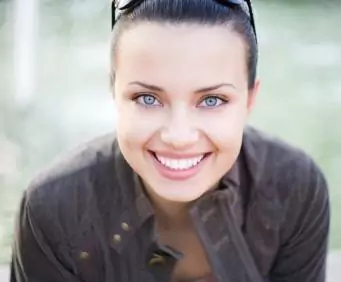We are continuously working to improve the accessibility of content on our website. Below, you’ll find a few recommendations to help make your browsing experience more accessible.
If you have trouble seeing the pages on this site, we offer these tips for optimizing your computer and browser to improve your online experience.
Mouse & Keyboard Alternatives
If you are looking for mouse and keyboard alternatives, speech recognition software such as Dragon Naturally Speaking may help you navigate web pages and online services. This software allows the user to move focus around a web page or application screen through voice controls. If you are deaf or hard of hearing, there are several accessibility features available to you.
Closed Captioning
Closed captioning provides a transcript for the audio track of a video presentation that is synchronized with the video and audio tracks. Captions are generally visually displayed over the video, which benefits people who are deaf and hard of hearing, and anyone who cannot hear the audio due to noisy environments. Most of our video content includes captions. Learn how to turn captioning on and off in YouTube.
Volume Controls
Your computer, tablet, or mobile device has volume control features. Each video and audio service has its own additional volume controls. Try adjusting both your device’s volume controls and your media players’ volume controls to optimize your listening experience.
Additional Resources
- Set Accessibility preferences on Mac
- Get started with accessibility features on Mac
- Microsoft accessibility features
- Accessibility features in Firefox – Make Firefox and web content work for all users
- Use Chrome with accessibility extensions
If the recommendations above do not meet your needs, we invite you to contact us at (313) 928-2323 for assistance.